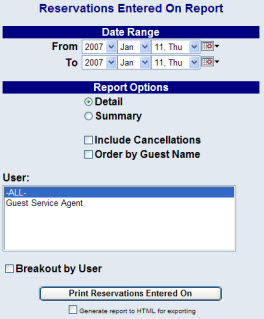
The Reservation Entered Report shows all of the reservations entered into the system for a specific date range. This information can be tracked by user to know how much business a each reservation agent/user is bringing in.
Click the Reports icon from the Action Bar, to open the Reports Area.
Then select Reservations Enter On Report from the Room Reports section of the Reports Area.
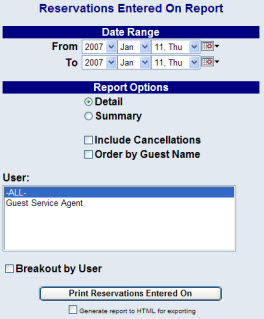
Select the Date Range for the report. This range identifies the dates during which the reservations were made, NOT the dates the reservations are due to come in.
Select the available Report Options. Your choices include:
You can then select to generate the report for ALL reservation agent/user, or select one or more agents to report on. Hold the CTRL key while selecting agent names to select multiple names from the list. You can also use the Breakout by User checkbox to group the report information by reservations agent/user.
When finished, click Print Reservations Entered On.
Once generated, the report lists the guest name and company (address and phone numbers if "Detail" is selected), arrival and departure dates, number of nights, date the reservations were entered, the user ID (who entered the reservation) the status, room type, rate, tariff code, and room number (if assigned).
By default, the report is generated in PDF form and opens in a separate browser window. From there you can select to save or print the report, among other options. You can, instead, check the Generate report to HTML for exporting checkbox to generate the report in HTML instead of PDF.