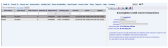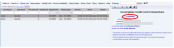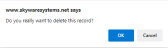If you have any incomplete credit card transactions, you will see them on the Incomplete Credit Card Transaction screen.
The Incomplete Credit Card Transaction screen display is split into two frames, with any Incomplete Credit Card Transactions displayed as a list on the left side of the screen and the right side showing the details of the incomplete transaction, and containing the fields you need to edit the transaction.
Note: The ONLY field you can CHANGE is the “Completed?” check box.
If you have an Incomplete Credit Card transaction listed, you will need to log in to or call your Credit Card Gateway provider (for example Shift 4, Tenerum or USAePay) to verify if the transaction has gone through, and is now complete.
The transaction must be MANUALLY VERIFIED with your Gateway.
If the transaction made it to the Gateway, you should check the “Completed?” check box and click the Save button ( ) in the local tool bar.
) in the local tool bar.
This will remove it from the Incomplete Credit Card Transaction screen and mark it in Skyware Systems instead as complete.
Note: If this was the only entry, you will see a message telling you that there are no records to retrieve. This means that there are NO incomplete credit card transactions within Skyware Systems.
When completed, the transaction will no longer be seen in red within Skyware Systems, instead it will be shown as a normal transaction in black on any Folio screens or Reports. The Night Audit may now also be performed.
If the Credit Card transaction did NOT make it to the Gateway provider, then you will need to DELETE the incomplete transaction and re-process the credit card.
Delete the incomplete transaction using the Delete (red X) button in the local tool bar.
A pop-up window from Skyware Systems will appear, asking if you really wish to delete the record.
To remove the transaction, click the blue button OK. You will now need to re-enter the transaction.
Re-run the credit card as you would normally to now complete the transaction.